https://www.npmjs.com/package/homebridge-config-ui-x
Homebridge Config UI X
This is a plugin for Homebridge. This is a fork of the work originally done by mkellsy.
This plugin allows you to monitor, backup and configure your Homebridge server from a browser.
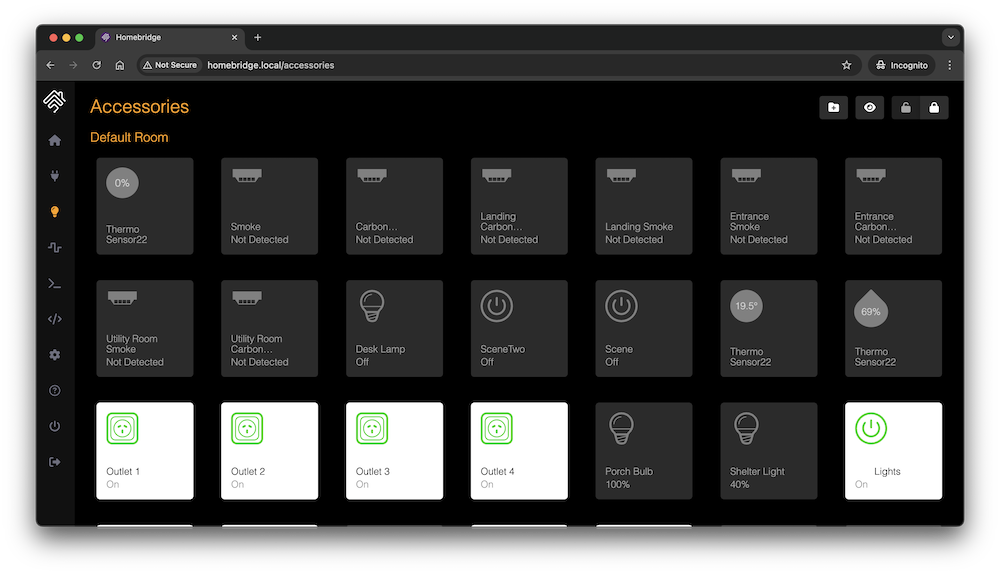
Installation Instructions
sudo npm install -g --unsafe-perm homebridge-config-ui-x
Once you have installed and configured the plugin you can access the interface via http://localhost:8080.
The default username is admin and the default password is admin.
Docker users should set the environment variable HOMEBRIDGE_CONFIG_UI=1 to enable the UI. No further manual installation or configuration is required. See wiki for details.
Configuration
Add this to your homebridge config.json file
"platforms": [ { "platform": "config", "name": "Config", "port": 8080, "sudo": false }]
Optional Settings
log– See below for details.sudo– See below for details.restart– The command to run when a restart request is sent from the browser. If not populated it will just terminate the Homebridge process and let your process manager (like systemd) restart it.temp– The path to the file that can display your current CPU temperature in WEB UI. eg./sys/class/thermal/thermal_zone0/temptheme– See wiki for detailsssl– See below for details
All config options are listed here.
Accessory Control
The plugin allows you to view and control some types of Homebridge accessories from your web browser.
To enable accessory control you must be running Homebridge in insecure mode:
homebridge -I
Not all accessory types are supported. See this issue for a full list of supported accessory types.
Controlling Multiple Instances
Homebridge Config UI X’s Accessory Control feature allows you to control the accessories from multiple instances of Homebridge. To make this work all instances you want to control must have the same PIN, be on the same network, and be running in insecure mode. Your other instances are automatically discovered, however you can blacklist instances you don’t want to control using the plugin settings.
Log Viewer Configuration
Homebridge Config UI X allows you to view the homebridge process logs in the browser. These logs can be loaded from a file or from a command.
Logs From File
Example loading logs from a file, change /var/log/homebridge.log to the actual location of your log file:
"platforms": [ { "platform": "config", "name": "Config", "port": 8080, "log": { "method": "file", "path": "/var/log/homebridge.log" } }]
Make sure the user which is running the Homebridge process has the correct permissions to read the log file. You may need to enable the sudo option to avoid permission errors if you are not running Homebridge as root.
Logs From Systemd
If you’re using systemd to manage the Homebridge process then you can just set the method to systemd:
"platforms": [ { "platform": "config", "name": "Config", "port": 8080, "restart": "sudo -n systemctl restart homebridge", "log": { "method": "systemd", "service": "homebridge" } }]
You may need to enable the sudo option to avoid permission errors if you are not running Homebridge as root.
Logs From Custom Command
The log option can alternatively specify a command to spawn that will stream the logs to the client. This command should stream the logs to stdout:
"platforms": [ { "platform": "config", "name": "Config", "port": 8080, "log": { "method": "custom", "command": "sudo -n tail -n 100 -f /var/log/homebridge.log" } }]
Sudo Mode
Many operations performed by Homebridge Config UI X, such as installing plugins, upgrading Homebridge and viewing the logs can require root permissions. You can run the Homebridge service as root or you can enable the sudo option in the config.
"platforms": [ { "platform": "config", "name": "Config", "port": 8080, "sudo": true }]
When sudo mode is enabled Homebridge Config UI X will use sudo when executing installing, removing or upgrading plugins, viewing the logs using the Logs From File or Logs From Systemd method, and when upgrading Homebridge. It will not be used for Logs From Custom Command or custom restart commands.
Password-less sudo required
For sudo mode to work password-less sudo is required. You can enable password-less sudo by adding this entry to the bottom of your /etc/sudoers file (use visudo to edit the file!):
homebridge ALL=(ALL) NOPASSWD: ALL
Replace homebridge with the actual user you are running Homebridge as.
Enabling SSL
You can run this plugin over an encrypted HTTPS connection by configuring the ssl options.
"platforms": [ { "platform": "config", "name": "Config", "port": 8080, "ssl": { "key": "/path/to/privkey.pem", "cert": "/path/to/fullchain.pem" } }]
Or if using a PKCS#12 certificate you can setup SSL like this:
"platforms": [ { "platform": "config", "name": "Config", "port": 8080, "ssl": { "pfx": "/path/to/cert.pfx", "passphrase": "sample" } }]
Usage
Status Screen
This shows an overview of your Homebridge system. It displays your pairing QR code, and informs you if there are any updates available for Homebridge or installed plugins.

Log Screen
This shows you the Homebridge rolling log. This is helpful for troubleshooting.

Plugin Screen
This shows you the currently installed plugins and allows you to install, remove and upgrade plugins.
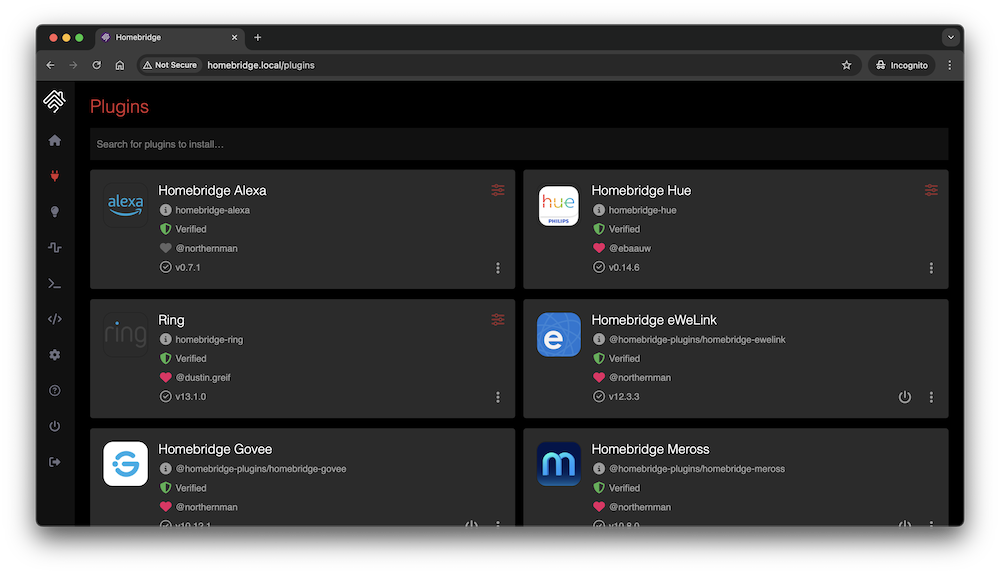
You can configure supported plugins using the graphical settings editor, removing the need to manually edit the config.json.

Configuration Screen
The configuration screen allows you to modify your Homebridge config.json. The built in editor automatically syntax-checks your JSON and makes a backup of your config every time you make a change.

Supported Browsers
The following browsers are supported by this plugin:
- Chrome – latest
- Firefox – latest
- Safari – 2 most recent major versions
- Edge – 2 most recent major versions
- iOS – 2 most recent major versions
MS Internet Explorer (any version) is not supported!
Supported Node.js and Npm Versions
While this plugin should work on Node.js 8+, only the following versions of Node.js are officially supported:
- node v10.15.3 or higher
- npm v6.4.1 or higher
You can check your current versions using these commands:
# check node version node -v # check npm version npm -v
Contributing
Please see CONTRIBUTING.md.
Troubleshooting
1. Errors during installation
Make sure you installed the package with sudo and used the --unsafe-perm flag. Most installation errors can be fixed by removing the plugin and reinstalling:
# cleanup sudo npm uninstall -g homebridge-config-ui-x # reinstall sudo npm install -g --unsafe-perm homebridge-config-ui-x
Make sure you are running supported versions of node and npm.
2. Accessories tab missing
If the Accessories tab is not show then you are not running Homebridge in insecure mode. See the Enabling Accessory Control wiki for details. If you have just enabled insecure mode make sure you have restarted Homebridge and refreshed the page in your browser.
3. Running in Docker
This plugin supports the oznu/homebridge Docker image. You must enable the UI using the method described in the wiki.
4. Ask on Slack
Join the Homebridge Slack chat and ask in the #ui channel.